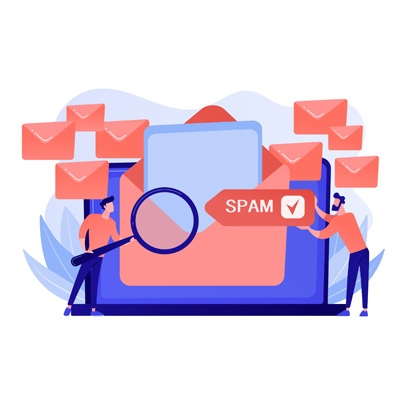
Is Our Lake Winona Newsletter Not Reaching You? Here’s What You Need to Know
The Lake Winona Improvement Association (LWIA) depends on our e-newsletters to keep property owners informed about lake updates, water quality reports, meeting notices, and important community initiatives. But we’ve recently discovered an alarming issue: our emails are only reaching about 50% of property owners. That means half of our community may be missing out on critical information.
Why is this happening?
Over the past two year, major email providers like Gmail and Outlook, and local hosts like MetroCast have tightened their spam filtering systems. While this helps reduce unwanted or malicious messages, it can unfortunately block legitimate communication like our newsletters. If your email provider mistakenly flags our messages as spam or promotional content, they may land in your junk folder—or worse, never be delivered at all.
How You Can Fix: Add Us to Your Safe Sender List
To ensure you continue to receive all Lake Winona updates, please take a moment to add our email address—news@lakewinonanh.org—to your safe sender or whitelist. This small step can make a big difference in how reliably we stay connected with you.
We’ve included details below with step-by-step instructions for adding safe senders in the most commonly used email providers:
Gmail
- Open Gmail and log in to your account.
- Click the gear icon in the upper right corner and select “See all settings.”
- Go to the “Filters and Blocked Addresses” tab.
- Click on “Create a new filter.”
- In the “From” field, enter the email address you want to add to the safe senders list.
- Click “Create filter” at the bottom of the form.
- Check the box next to “Never send it to Spam.”
- Click “Create filter” again to save your settings.
Outlook (formerly Hotmail)
- Open Outlook and log in to your account.
- Click the gear icon in the upper right corner and select “View all Outlook settings.”
- Go to “Mail” > “Junk email.”
- Under “Safe senders and domains,” click “Add.”
- Enter the email address you want to add to the safe senders list.
- Click “Save.”
Yahoo Mail
- Open Yahoo Mail and log in to your account.
- Click the gear icon in the upper right corner and select “More Settings.”
- Go to “Filters” and click “Add new filters.”
- In the “Filter Name” field, enter a name for the filter.
- In the “From” field, enter the email address you want to add to the safe senders list.
- Select “Inbox” as the folder to move the emails to.
- Click “Save.”
Apple Mail (iCloud)
- Open iCloud Mail and log in to your account.
- Click the gear icon in the lower left corner and select “Rules.”
- Click “Add a Rule.”
- In the “If a message” dropdown menu, select “is from.”
- Enter the email address you want to add to the safe senders list.
- In the “Then” dropdown menu, select “Move to Inbox” and click “Done.”
AOL Mail
- Open AOL Mail and log in to your account.
- Click on “Options” and select “Mail Settings.”
- Go to the “Spam Settings” tab.
- In the “Sender Filter” section, click “Allow mail from addresses I specify.”
- Enter the email address you want to add to the safe senders list.
- Click “Save Settings.”
Comcast / Xfinity Mail
- Sign in to Xfinity Email using your Xfinity ID and password.
- Click on the gear icon on the top-right corner.
- Click Email Settings.
- On the left menu, under Mail, choose Advanced Settings.
- On the Advanced Settings page, check the box next to Use email safe list.
- Click Add an email address.
- Enter an email address, and click Add.
- To add an additional address, click Add an email address.
- To remove an email address, click the trashcan icon to the right of the one you wish to remove.
- To enable and disable the email safe list, click Use email safe list.
- If the checkbox is checked, the Email Safe List is enabled.
- When finished, close the page.
MetroCast / Breezeline: Contact Breezeline Support
Check Your Spam or Promotions Folder
If you think you’ve missed recent emails from us, please check your spam, junk, or promotions folders. If you find our newsletter there, mark it as “Not Spam” and move it to your inbox. This helps your provider learn that messages from LWIA are welcome.
Stay Informed, Stay Connected
Your involvement in the Lake Winona community matters. Whether it’s seasonal lake updates, conservation efforts, or community news, our e-newsletters are a vital tool for staying connected. With just a few clicks, you can help us ensure our messages reach you—and you don’t miss a thing.
If you’re still not receiving emails after updating your safe sender list, please reach out to Nora Foster to troubleshoot further.